True to my word, I have spent the last twenty-eight days running GNOME 3 Classic. For the most part, I have been very happy with it. As I said in my last entry in the original series, I originally expected that I would ultimately decide to switch back to KDE when the experiment was over. Twenty days after my final entry, I have decided to stop using GNOME Classic, but not in favor of KDE.
Throughout the last month, I’ve grow accustomed to most of the behaviors in GNOME Classic, but I’ve discovered that there are a few things that I did *not* care for. Your mileage may vary, but here are my thoughts.
Menu Bars
One of the primary reasons for GNOME Classic mode was to bring back the traditional menu-based launch bar. Many people feel that a hierarchical menu is the most expedient way to find an application that you want to run. However, I found myself disinclined to use this approach at all.
First of all, as a long-time Linux user, I’m accustomed to the names of the applications that I want to run (even those that are confusingly-named). As such, it was often much faster to launch an application by simply hitting the “Super” key, typing part of its name and hitting return than it was to search for it in the Applications menu, even if it was added to the Favorites list.
Secondly, I found myself annoyed by the few times that I decided that I would use those menus and accidentally struck the corner of the screen, thus bringing up the Overview display anyway. Every time this happened, I was struck by how divergent this ended up feeling.
Finally, I discovered – to my great pleasure – that the GNOME Overview search feature was a lot smarter than I would have been willing to credit. In my testing, it has not yet failed to find the application I was looking for, even if I only typed a partial description. (Sometimes it would give me a few applications to choose from, but that’s not unexpected). With the quick press of “Super”, I could start to search for what I wanted to run without needing to know its name or much in the way of details about it.
Colors
This is purely vanity, but I just didn’t care for the color of GNOME Classic mode toolbars. The simple, gray bars just reminded me of ancient Windows systems. It really made me feel like I was using something old. I realize that this is purely in my head, but in many ways I was trained to this by my use of KDE 4 for so long, and so I really found myself missing clean black lines.
Multiple-Monitor Support
After the recent upgrade to GNOME 3.8.3, a regression bug reared its ugly head. I rely on multiple monitors both at home and at work, and following this upgrade, GNOME Classic would no longer honor the “Workspaces only on primary monitor” option in the GNOME Tweak Tool.
Having access to all of my available work-space is of high value to me, and this bug (though I know it will be addressed) impacted my workflow so severely that it prompted me to look into other options, such as returning to KDE.
Two Steps Forward, One Step Back
After this month of using GNOME Classic, I realized that it has a lot to offer, but it’s still not exactly what I wanted. It was very close, but the above issues – while not critical, except for the multi-monitor problem – were just annoying enough that I decided to try something else.
My first thought was to go back to KDE, and I did this for about an hour this morning before I realized that in the last month I’d actually trained myself to use a certain set of GNOME shortcuts (notably the Super-and-appname shortcuts and the workspace-switching commands) that either didn’t exist or were subtly different on KDE. I told myself I could re-adapt, but then I thought: “Well, GNOME Classic mode is basically just a set of supported gnome-shell extensions, so what if I attempted to construct my own Classic mode, starting from the standard GNOME session”. So that’s what I did. Until I get a cease-and-desist letter, I’m going to refer to this as:
GNOME Hybrid Session
Starting from a pristine GNOME 3 session, I installed the following set of gnome-shell extensions (and configured them as below) from https://extensions.gnome.org (updated 2014-02-20):
- AlternateTab – A replacement for Alt-Tab, allows to cycle between windows and does not group by application
- Present windows as “Thumbnail and application icon”
- Check “Show only windows in the current workspace”
- Impatience – Speed up the gnome-shell animation speed
- Launch new instance – Always launch a new instance of applications
- Native Window Placement – Arrange windows in overview in a more native way
Notifications Alert – Whenever there is an unread notification (e.g. chat messages), blinks the message in the user’s menu with a color chosen by the userAlert color: redOnly alert for chat notifications: OffForce alerting even when notifications are set to OFF: OffBlink rate: 800ms- With the Window List and TopIcons extensions, this is no longer necessary since there’s a visible badge of waiting messages.
- Panel World Clock – A world clock for the panel or the panel calendar
Static Workspaces – Disable dynamic workspace management- Handled by GNOME Tweak Tool now
- TopIcons – Shows legacy tray icons on top
- Window List – Display a window list at the bottom of the screen
- Select “Group windows when space is limited”
- Window Overlay Icons – Add application icons to window overview
In addition to these extensions, I also made the following edits in the Gnome Tweak Tool:
- Workspaces only on primary monitor: Off
- Show date in clock: On
- Arrangements of buttons on the titlebar: All
- Dynamic Workspaces: Off (4)
Putting it all together (2013-06-27):
Final Thoughts
With this, I think I’ve finally found a setup that really works for me. It’s certainly not the core GNOME environment, nor is it fully the GNOME Classic environment, but it manages to blend these two approaches in many ways, while adding a few personalized touches.
I feel a little guilty about abandoning KDE so soon after switching back and I cannot stress enough that KDE is an outstanding environment to use. However, I think at this point that I have managed to get GNOME 3 into a state that I can really use it for my day-to-day purposes and that complements my workflow as opposed to interrupting it the way the pristine installation of it was doing.
Over the course of this experiment, I’ve learned a lot about how the GNOME Shell and its extensions work and I think I’ve put that knowledge to good use. I sincerely hope that my readers will find my tips useful.
Update 2013-07-24: Added Native Window Placement Extension and additional screenshot.
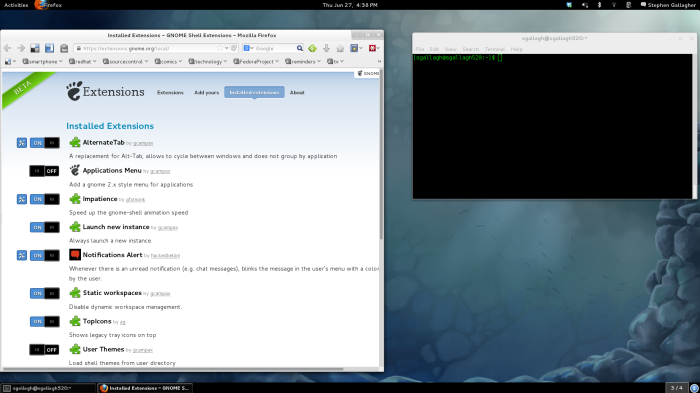
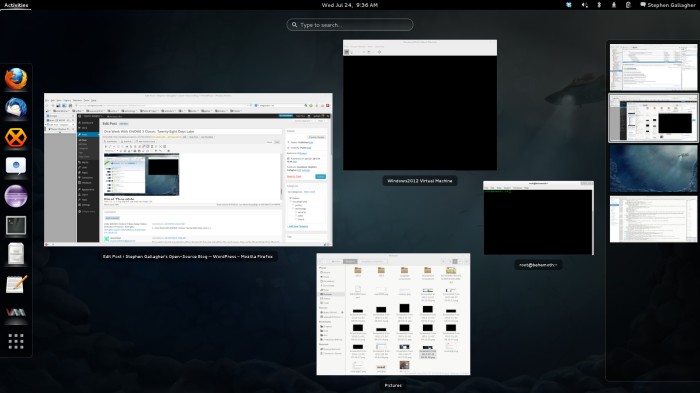
I also really, really recommend Native Window Placement, which changes the algorithm used for the overview. The default one prioritizes window size over position, often causing the small versions to be swapped relative to the originals. This does a much better job of presenting a zoomed-out unoverlapped view which feels like it corresponds naturally.
For a classic user experience, which is not bloated with desktop effects and animations, Xfce might be a good alternative.
If you where familar with GNOME2 in the past, it would be easy to mimic this workflow with Xfce.
Marcus: Well, Xfce contains two of the things Stephen doesn’t like about ‘classic mode’: a hierarchical menu based launcher and grey panels. It does not offer the overview-search feature that he really likes from Shell.
I really think the whole ‘Xfce is just like GNOME 2!’ thing is massively overplayed. It really isn’t. In basic desktop layout they both look somewhat like Windows 98. That’s as far as you can go. GNOME 2 was a complete desktop environment, with all that meant as far as a coherent set of applications, frameworks and configuration settings; Xfce is not that. Just because screenshots of the default layout of both look kinda like each other doesn’t make them very similar.
Personally, I use an almost-stock Shell – I just add the date to the clock, disable icons in buttons and menus, and add the weather extension. I almost never use the Expo feature of the overview: I switch windows with alt tab and use start+type on the rare occasion I launch an app – I have all my normal apps in my session so they just all run for me when I start the system. I don’t use workspaces, never have, tried them occasionally, they have never added any benefit to my workflow that I can see.
XFCE4 does sport a hierarchical menu, but I’m sure it can easily be outfitted with a start-type sort of launcher (I can’t recommend one, as I don’t like it myself). And yes, XFCE4 allows you to have grey panels, but also any other colour or pattern you like.
Adam, in what way is XFCE4 not a complete desktop environment?
Adam: Yeah, this workflow works well with GNOME Shell and I am using it nearly similar. Whenever you are not used to Alt+Tab or don’t wan’t to use keyboard shortcuts all the time, it might not be as efficient as using a taskbar.
As for Xfce: It also has a complete set of applications and configuration dialogs. Maybe not as many as GNOME, but enough for daily work. The panel design could easily be changed to something different, using either a background image or different theme (like Greybird which comes with a dark panel).
The overview search is something that is really missing in Xfce, but for me it’s just a plus and no requirenment. But Stephen might miss that. To launch applications one can simply use Alt+F2 which opens the comfortable xfce4-appfinder.
I agree about the grey panels in GNOME Classic. I never thought I’d be picky about something like that, but I immediately wanted the black panels of GNOME Shell back 🙂
Isn’t there a Gnome3 plugin to change the panel colour?? I guess not..?!
I use No Hot Corner to stop accidentally hitting it. I also add Dash to Dock to move the Fav bar to the center/left. I do not like having a bottom bar Window List, so use TaskBar which sits on top toolbar with icons for running programs plus an icon to access the standard Gnome Shell programs menu. I also use the X-Gnome Enhanced theme to make my top tool bar translucent. This is what I like most about Gnome 3, each person wants something slightly different and extensions make it possible. Another extension I find useful is the Removable Drive Menu.
If you want to launch an application without knowing it’s full name and without the use of a menu, then use the Xfce Appfinder (from Xfce 4.10).
You can also replace the Xfce Applications Menu with the Xfce Whisker Menu (think of it as the Kick Off Menu, from KDE4, for Xfce), which is a third-party plugin. It’s also very new, but already very usable and stable.
Also, Xfce is not obligatory grey or Windows98-ish. Not at all.
Xfce can be very close to Gnome 2, or very much like KDE4, and a lot of things in between. 😉